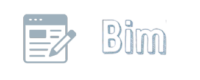Anúncios
Introduction to Budgeting and Its Importance
In today’s fast-paced financial landscape, managing your personal finances effectively is more crucial than ever. Budgeting is a fundamental practice that helps individuals and families allocate their resources wisely, plan for future expenses, and achieve their financial goals. By understanding where your money goes each month, you can make informed decisions, reduce unnecessary spending, and prioritize the things that truly matter.
Budgeting is not merely about restraining expenses; it’s about gaining control over your finances and paving the way for long-term stability and success. Whether you’re saving for a house, planning for retirement, or simply trying to get through the month without stress, a well-structured budget can serve as both a roadmap and a safeguard. In this article, we’ll explore how you can utilize Excel or Google Sheets to create an effective budgeting tool that caters to your specific needs.
Anúncios
Why Use Excel or Google Sheets for Budgeting
The question many people ask is: why should you use Excel or Google Sheets for budgeting when there are so many budgeting apps available today? The answer lies in the flexibility and precision that spreadsheets offer. While modern budgeting apps provide convenience, Excel and Google Sheets give you unparalleled control over your data. You can tailor every aspect of your budget, from categories and subcategories to calculations that fit your specific needs and style.
Excel and Google Sheets are powerful tools that can handle complex datasets and perform a wide range of calculations automatically. They also allow for the creation of charts and graphs, which can help visualize spending habits and financial progress over time. Suiting both beginners and advanced users, these tools provide the perfect blank canvas for creating a budgeting format that works best for you.
Moreover, both Excel and Google Sheets have the advantage of being widely accessible. Excel, with its robust features, is perfect for those who already have Microsoft Office on their computers. Google Sheets, on the other hand, is free and cloud-based, offering ease of access anywhere with an internet connection. Each platform comes with its own set of pros and cons, which we’ll delve into in the next section.
Setting Up Your Spreadsheet: Choosing Between Excel and Google Sheets
Before you begin creating your budget, it’s essential to choose the right platform that aligns with your requirements. Both Excel and Google Sheets have unique features that cater to different user preferences, and your choice may be influenced by factors such as accessibility, collaboration needs, and data security.
Excel is often seen as the go-to option for powerful data manipulation and analyses. It offers advanced functionalities like pivot tables, macros, and extensive chart options. If you require complex calculations or anticipate using your budget model in a professional setting, Excel might be the better choice. However, it requires a Microsoft Office subscription, which could be a drawback for some users.
Google Sheets stands out for its collaborative capabilities. Since it operates in the cloud, multiple users can work on the same spreadsheet in real-time, making it perfect for family budgeting or small teams managing joint expenses. Its integration with other G-Suite apps and its ability to sync across multiple devices also enhances its functionality. Nevertheless, its offline features are limited compared to Excel, and it doesn’t support some advanced Excel functions like macros.
To help you make the right decision, consider what you value most in a budgeting tool:
| Feature | Excel | Google Sheets |
|---|---|---|
| Cost | Requires subscription | Free |
| Collaboration | Limited | Excellent |
| Functionality | Advanced features | User-friendly |
| Accessibility | Offline/desktop-based | Cloud-based, online access |
Step-by-Step Guide to Creating a Budget Template
Creating a budget template might sound daunting, but with a structured approach, it becomes straightforward. Here’s a step-by-step guide to help you set up your budget using Excel or Google Sheets:
-
Outline Your Budget Categories: Start by listing all your income sources and monthly expenses. Common categories include housing, utilities, groceries, transportation, entertainment, and savings. Leave some space for unexpected costs or new categories that might arise.
-
Design Your Spreadsheet Layout: Organize your sheet with columns for each month’s projected income and expenses, as well as actual income and expenses. Use rows to represent different categories and subcategories.
-
Input Initial Data: Fill in your expected income and expenses based on previous months’ data or receipts. This will form the basis of your financial tracking.
-
Format the Spreadsheet: Use cell formatting options to distinguish headers, categories, and totals. Color-coding can help differentiate between income and expense rows.
-
Add a Summary Section: Reserve a section of your spreadsheet to summarize total income, total expenses, the difference between income and expenses, and overall savings or deficits.
By following these steps, you’ll establish a solid foundation for your budget, enabling easy tracking and analysis.
Adding Formulas for Automatic Calculations
The true power of using Excel or Google Sheets for budgeting lies in the use of formulas. They can automate calculations, making your budget more accurate and less prone to errors. Here’s how you can incorporate formulas into your budgeting spreadsheet:
-
Monthly Totals: Use the SUM formula to calculate the total income and expenses for each month. For instance, in Excel or Google Sheets, you could place the formula
=SUM(B2:B10)in the cell to total values from range B2 to B10. -
Difference Calculation: Use formulas to compute the difference between your income and expenses to see your monthly savings or shortfalls. This can be done using a simple subtraction formula like
=B11-B12to subtract total expenses from total income. -
Percentage of Income: To see how much each expense category takes up concerning your total income, use a formula like
=B10/B11and format it to show as a percentage. This will give insight into how you’re allocating resources. -
Rolling Over Balances: If you plan to carry over savings to the next month as additional income, factor this into your calculations with the SUM formula.
Automating these calculations reduces manual errors and allows for real-time tracking as you enter data.
Tips for Categorizing Expenses and Income
Effectively categorizing your income and expenses simplifies tracking and ensures you can accurately identify areas where adjustments are necessary. Here are some helpful tips:
-
Align Categories with Financial Goals: If you’re working towards specific financial milestones, such as paying off debt or saving for a vacation, ensure your categories reflect these goals.
-
Be Specific but Not Overly Detailed: While it’s essential to be specific (e.g., separating groceries from dining out), avoid creating too many categories that can make the budgeting process overwhelming.
-
Utilize Subcategories: For more detailed tracking, break broader categories into subcategories (e.g., transportation can include gas, parking, and public transit).
-
Revise Categories As Needed: Financial situations change, so revisit your categories periodically to ensure they remain relevant and useful.
Categorizing thoughtfully will provide better insights into spending habits, making it easier to adjust your financial strategy as needed.
How to Track and Update Your Budget Regularly
Creating a budget is only the first step. Regular monitoring and updating are imperative to ensure its effectiveness. Here’s how you can maintain diligence:
-
Set a Weekly or Bi-Weekly Check-In: Regularly update your spreadsheet with real financial data, comparing projected versus actual income and expenses. Decide a day, such as every Sunday evening, to review your financial activity for the week.
-
Use Bank Statements and Receipts: Utilize your bank statement and existing receipts as references to update your expenses accurately. This can also help in spotting unnecessary purchases or miscalculations.
-
Analyze Over/Under Spending: If certain categories consistently show overspending, consider adjusting your budget or cutting costs in other areas.
-
Adjust for Future Financial Events: If you anticipate a future change in income or expenses (such as a bonus or renewal of a yearly subscription), update your budget beforehand to accommodate these changes.
Keeping your budget current will help maintain financial discipline and anticipate trends that might impact your financial stability.
Common Mistakes to Avoid When Budgeting with Spreadsheets
Budgeting with Excel or Google Sheets is powerful, but there are common pitfalls you’ll want to avoid:
-
Neglecting Regular Updates: One of the biggest budgeting missteps is failing to update the spreadsheet regularly, resulting in inaccurate data that can lead to misguided financial decisions.
-
Overcomplicating the Spreadsheet: While it’s tempting to add numerous features and categories, complexity can discourage consistent use. Keep your spreadsheet as simple as possible while still being functional.
-
Ignoring Small Transactions: Small transactions can add up quickly. Overlooking them might result in significant discrepancies between expected and actual expenses over time.
-
Not Accounting for Variable Expenses: Some expenses, like utilities, change month to month. Ensure these variable costs are estimated accurately based on past data.
Avoiding these mistakes can help maintain the accuracy and usefulness of your budget, making it a reliable tool for financial management.
Addressing FAQs
Can I Use Templates?
Yes, both Excel and Google Sheets offer a variety of pre-made templates for budgeting. These templates can be a great starting point, saving you initial setup time. You can customize them according to your personal or professional requirements.
How Secure Is My Data in Excel or Google Sheets?
Excel files stored locally on your device are as secure as your overall computer security allows. Google Sheets provides robust security under Google’s privacy terms but relies on your cloud credentials. Regularly back up your spreadsheets, and be mindful of sharing permissions to enhance security.
What If My Expenses Exceed My Income?
If your expenses exceed your income, identify non-essential spending that can be reduced. Consider finding additional income sources or exploring ways to save on fixed expenses like insurance and subscription services.
Can I Share My Budget Spreadsheet?
Yes, both Excel and Google Sheets allow sharing. With Excel, you can email the file or upload it to a cloud service for shared access. Google Sheets offers seamless real-time collaboration and sharing directly through the platform.
How Can I Visualize My Data Better?
Both platforms offer chart features. Use pie charts for breakdowns of spending by category or bar charts to compare actual versus budgeted costs over time. This visualization makes data interpretation easier and more intuitive.
What’s the Difference Between a Budget and a Forecast?
A budget outlines expected income and expenses over a period, establishing spending limits. A forecast, however, involves predicting actual financial results based on current data. While both are essential, budgets are more rigid, while forecasts are dynamic.
Are There Advanced Tools for Budgeting?
Yes, Excel and Google Sheets can integrate with third-party tools for advanced budgeting, like APIs that pull banking data or add-ons that offer financial insights. Additionally, exploring Excel’s VBA for automation or Google Sheet add-ons can enhance functionality.
Next Steps: Advanced Features and Tools for Better Budgeting
Once you’ve mastered basic budgeting with Excel or Google Sheets, you can explore more advanced features to further optimize your financial management. Consider integrating external financial data for a real-time budgeting experience. Excel’s Power Query or Google Sheets’ app scripts can connect with financial APIs for dynamic data pulling.
For deeper insights into spending patterns, use data analysis tools like pivot tables in Excel or explore add-ons in Google Sheets that provide advanced analytical capabilities. These tools help pinpoint trends and can suggest budget changes based on historical data.
Lastly, consider using conditional formatting to visualize budget thresholds. For instance, expenses exceeding a certain percentage of your income can automatically turn red, visually alerting you to potential issues. These advanced techniques can significantly enhance how you manage your finances, leading to more informed and strategic financial decisions.
Recap
Budgeting is a fundamental task that promotes financial health and stability. By effectively using Excel or Google Sheets, you can create a dynamic and adaptable budget that caters specifically to your financial situation. Key steps include choosing the right platform, setting up your spreadsheet, automating calculations, and regularly updating your financial data. Avoid common errors like irregular updates and overcomplicated spreadsheets, and utilize advanced features to enhance budgeting efforts. Through disciplined and informed budgeting practices, achieving your financial goals becomes a more attainable reality.
Conclusion
Creating a budget is an empowering step toward gaining control over your finances. With Excel and Google Sheets, you have the tools necessary to develop a personalized budget that reflects your financial goals and limits. By following the detailed steps outlined in this article, you can establish a system that not only tracks your income and expenses but also informs your financial decisions.
As you progress, remember that budgeting is a continuous process; it evolves with changes in your financial situation and goals. The lessons learned from your budgeting habits will serve as guidance on your journey toward financial security and freedom. With dedication and the right tools, achieving your financial aspirations is well within reach.